Monitoring Priorities
Overview
Licensees with a large number of customers will appreciate the hassle of checking customers individually. A manual approach to customer management introduces unnecessary workload and does not scale with large numbers of accounts. MyClient's Monitoring Priorities system allows you to focus only on the customers that are experiencing issues, as defined by your own criteria.
About Monitoring Priority rules
You can configure your Monitoring Priority rules from the Manage Monitoring Priorities page. Rules can be simply defined as a number of days or backup errors since last success with a number of configurable options, such as the option to treat backupjobs with no changes as a failure case.
You can also use this page to set the default Monitoring Priority for new backupsets. As well as this, there are some further options on the Manage System Behaviour page allowing you to tweak the exact interpretation of Monitoring Priority rules.
Assigning monitoring priorities to your customers
Individually
Monitoring priorities can be set for individual backupsets for each customer.
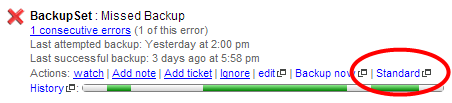
Figure 1. Setting a monitoring priority for a customer
Clicking this link opens the monitoring priority assignment dialog, allowing you to set the monitoring priority for all this customer's backupsets.
You can assign monitoring priorities to individual backupsets using this link from the customer detail, watchlist, and Event Log pages; or from the "manage monitoring priorities" link on the customer detail page.
In bulk
You can use the Search Backupsets page to make bulk changes to monitoring priorities. For instance, assume you have a number of customers using a critical product;
- Use the Search Backupsets page to find all backupsets containing the name of the product;
- Click the 'Select all' link, and then the 'priorities' link to open the priority assignment dialog;
- Use the 'Set all' option to configure the monitoring priority, and then click 'Save changes'
Similarly, you could search for all backupsets containing the name "Laptop", and assign them to a lower monitoring priority so that you are not alerted to missed backups caused by the computer being offline.
Ignorable Errors
A wide variety of issues can cause a backup job to complete with "Success + Warning". Errors could be informational only (perhaps a harmless message from a pre- or post- command), or they could be a significant issue (perhaps source path not found). To help clarify this, MyClient allows you to preconfigure certain errors as 'ignorable'. If a backup completes with only ignorable errors, it is not flagged as failing its monitoring priority criteria.
You may configure the list of Ignorable Errors on the Manage System Behaviour page > Data Binding tab. MyClient includes the following ignorable errors by default;
Backup completed with errorUnable to log to server
Using Monitoring Priorities on the Event Log
By default, the Event Log uses Monitoring Priorities to filter customers down to only those requiring attention. This applies to both the web view and the Event Log email report. For more information, please see Using the Event Log effectively ».