Customer Portal
Overview
As part of your MyClient Enterprise installation, you have the option to provide your customers with the benefits of MyClient by integrating the Customer Portal into your website.
The Customer Portal allows your clients to log in and manage their backup account in an easy-to-use and modern interface, without revealing AhsayOBS to the end user. The Customer Portal supports the following features:
- View Backup account status
- Graphical overview of storage and upload history
- Restore files
- View Backupjob history and recent reports
- Modify backupsets using the MyClient Backupset Editor
- Download client software
- Leave support messages, converted to tickets or email
- Fully customisable text and HTML areas
- Fully customisable feature set
This service is included with all MyClient Enterprise accounts.
Demonstration
If you are using MyClient Enterprise, you may test the Customer Portal at the URL https://{your MyClient domain}/customer_portal/.
Please also view the preview video on our Video Tour page.
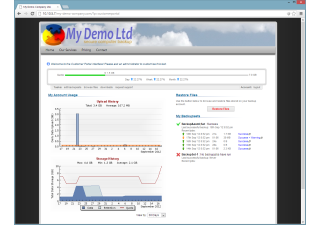
Figure 1. Sample integration of the Customer Portal
Integrating the Customer Portal into your own website
To integrate the MyClient Customer Portal into your own website,
Enable the "Allow users to login via web" option on the Manage Servers page in MyClient
Add the following lines of HTML into your website template:
<iframe src="{your MyClient domain}/customer_portal?theme=blank"
style="width:1000px;margin:0 auto;border:0;padding:0;min-height:750px;"
allowTransparency="true" frameBorder="0" scrolling="no">
</iframe>
This creates a frame into the Customer Portal within your own website.
The width=1000px CSS parameter may be modified to better fit your own website layout. Once below a certain width, the page rearranges into a single-column layout. You may force a dual-column layout at low widths by adding a e.g. &gw=400 URL parameter.