Backup Reports
Overview
MyClient can send a range of backup reports to your staff, customers and resellers. MyClient's reports are simple, attractive, customisable and help draw your attention to any issues with backupsets you are monitoring.
There are three main classes of report:
- a daily backup report sent to customers
- a daily Watchlist or Event Log summary sent to staff and resellers
- custom reports created with the Automated Events framework
When experimenting with the settings described below, please be reassured that emails are only queued, and will not be sent unless processing the mail queue has been enabled from the System Maintenance page. Once you are happy with the branding for these reports, please clear out any existing unbranded emails from the mail queue by using the tools on the "Mail: Browse History" page before enabling mail queue processing.
For customers: Daily Backup Reports
MyClient can send a daily, consolidated email report to your customers. This is one email per day, with a summary of all backupsets on the account, in a modern format with easy links through to the full backup report (which can optionally require a password to view).
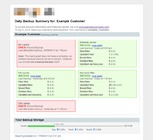
Figure 1. A customer report using the "Modern single-customer" template
Customising the Daily Backup Report email
The emails can be customised and previewed before being enabled:
- The basic interface template can be chosen on the System Settings page > System Behaviour > Customer Notifications tab.
- We recommend using the "Modern single-customer" template for customer backup reports - this is the default for new MyClient installations created after a certain date
- On the System Settings page > Text Templates page, you may customise the text templates used in these reports - including the header and footer messages.
- You can also override many of the text templates at the reseller level, from the Manage System Users page. The systemwide options are used if no custom version is available for the reseller.
- You may set a custom header image for emails destined for reseller customers, by enabling the option on the Reseller dialog from the Manage System Users page.
- You can preview the report, as it would be sent to a customer, by using the "preview" link on the right-hand side of a Customer Detail page.
Enabling the Daily Backup Report emails
Daily Backup Reports can be enabled on a per-customer basis, on the People tab of a customer dialog. Reports can be sent daily, disabled, or sent only on failure. By default all customers have this option set to "System Default", which means the value is inherited from the option on the System Settings page > System Behaviour > Customer Notifications tab.
It is also possible to prevent sending any daily backup reports at the reseller-level. This option is available on the System Settings page > System Behaviour > Permission Groups.
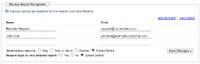
Figure 2. Editing the Backup Report Recipient settings
If you are using MyClient Enterprise, it is possible to trigger sending a daily backup report at any time, or in response to any internal or external event, for any customer or range of customers, using the Manage Event Handlers page.
MyClient synchronizes a customer's backup report recipients with AhsayOBS, so it is simple to switch from AhsayOBS reports to MyClient reports by disabling the relevant tasks on the Routine Job page on the AhsayOBS web console. However, although MyClient can enable or disable daily backup reports on per-customer basis, this is not possible with AhsayOBS other than remove the recipients; but since the recipients are synchronized, it is probably necessary to switch all customer reports at once.
There are many more options to explore, particularly on the Customer Notifications tab on the Manage System Behaviour page - including which time reports are sent, which style of quota bar to use, and many more.
For Staff and Resellers: Watchlist, Event Log, and All Customers email reports
Each MyClient system operator has the option to enable receiving the Watchlist and Event Log in an email format. An operator may configure these themselves from the Account link, at the top-right of any page; or a system administrator may enable or disable these reports for each user on the Manage System Users page.
In summary, the Watchlist provides a self-curated list of backupsets that you are currently troubleshooting; the Event Log provides a highly focused list of only backupsets that are currently displaying errors, based on your own monitoring criteria.
You may choose when Watchlist and Event Log emails are sent by using the options from the System Settings page > System Behaviour > System Users tab - as well as other options covering the specific behaviour of the Event Log email.
For other scenarios: Custom reports
If you are using MyClient Enterprise, then you may create and send custom reports using the Automated Events Framework. The basic premise is as follows:
- On the Search Backupsets page, create a search that finds all the backupsets you wish to include in the report
- Save this search with a descriptive name
- On the Manage Event Handlers page, create the following event chain:
- Every day at {chosen time} → Send custom backup report {from your saved search}
You may select a recipient and a graphical template to use for the report.
Available graphical templates
A number of graphical templates are available for use in any of the above reports. More templates are added over time, so we recommend looking through them using the Preview option in order to find one you like.
Single-customer reports display only one quota block in a friendly manner: these templates are intended for Daily Backup Reports and any custom reports that target a single backup account. They display detailed information about the most recent job.
Multi-customer reports display each customer's quota block inline with their information: these templates are more direct and less forgiving with the information they display, often including potentially harsh technical information such as the last time a backup completed successfully, and the number of failures since the last successful backup. These templates are intended for staff and resellers recieving the Watchlist and Event Log emails, and any custom reports that target multiple backup accounts.