Asigra support in MyClient
Overview
MyClient is a comprehensive portal for administering your Ahsay backup business. It provides customer support and troubleshooting, reseller management, server monitoring, automation, CRM and more all within a single interface.
MyClient additionally supports Asigra for interested partners. Many descriptions in this document will be familiar to experienced users of MyClient for Ahsay.
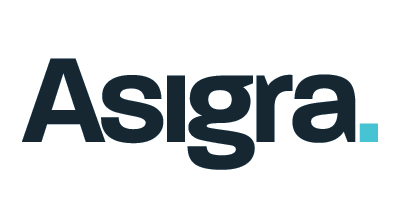
Asigra features
MyClient supports the following features for Asigra customers:
Unified view of backupsets that only appear on the DS-System or only on the DS-Client. The DS-NOC's interface does not make it clear that this information is separated, meaning customer problems can easily slip through the gaps if only the DS-NOC is used.
Arrange DS-Clients into customers
- View customer detail, storage history, and backupset history using MyClient's familiar interface
- Search and filter DS-Client records, backupsets, and backupjobs using MyClient's familiar interface
- Full integration with MyClient CRM for notes, tickets, customer contact details, and other features
- Sync either all/only-selected DS-Systems on a DS-NOC
- One-click SSO login to your Asigra DS-NOC
- Rebrand Asigra product name
- Summarise reseller statistics on the Manage System Users page
- Salesgroup Sync with MyClient resellers
- Backupset Editor (read-only)
- Monitoring Priorities
- Event Handlers
- Hover feature on the Search Backupsets page
- Refresh single customer
- Event Log
- Summarise totals in data grid footer
- Homepage search widgets ("Donut graphs")
Configuring your Asigra servers
Overview
MyClient connects to DS-NOC. At this stage, our integration has been developed against Asigra DS-NOC versions 12.x and 13.x.
Adding a DS-NOC
You can connect MyClient to your DS-NOC via the Manage Servers page > "Add a new server" > Asigra DS-NOC.
The "Create customer records" option controls how new MyClient customer records are automatically created based on information from the DS-NOC server. If you generally have one Account group per customer, we recommend setting this option to "Per Account Group". If you generally have one DS-Client per customer, we recommend setting this option to "Per DS-Client" (default). If you have a mix of the two systems, it is easy and possible to rearrange customers after the sync process.
If you have multiple MyClient installations and want to manage individual DS-Systems from different MyClient installations all from a single DS-NOC, you can use the "Sync with DS-Systems" option. This option allows you to sync with only selected DS-System servers within a single DS-NOC.
Once you are satisified with the connection settings, click the save icon to save the server.
Test Connection
You can verify that MyClient is able to connect with your DS-NOC server, via the Manage Servers page > "Test connections" > "Asigra" tab > "Refresh" link. This dialog will let you know about any communications issues that may prevent syncing information between MyClient and your DS-NOC server.
Sync
MyClient will automatically sync information in the background with your Asigra DS-NOC. This sync happens at automatic nonconfigurable intervals. Different information is synced at different rates depending on how likely it is to have changed.
If at any point you wish to manually force a re-sync, to provide MyClient with the most up-to-date information, you can do so via the Manage Servers page. Click a row to highlight it, and then click the "resync" link in the top bar.
At first, MyClient will only retrieve backupjob information from the last one or two days. Historic information will not be imported into MyClient. The usefulness of MyClient will increase over time as it keeps up-to-date with new and updated backupjobs.
Working with Asigra customers
Overview
The Asigra support in MyClient enables (A) viewing Asigra customer detail information, as well as (B) the following report views.
If you have menu items configured in task-based orientation, the items are available in the following locations;
- Customers \ View Asigra Customers
- Monitoring \ Search Asigra Backupsets
- Monitoring \ Search Asigra Backupjobs
If you have menu items configured in service-based orientation, the items are available in the following locations;
- Asigra \ View Asigra Customers
- Asigra \ Search Asigra Backupsets
- Asigra \ Search Asigra Backupjobs
You can switch menu item layout between task-based and service-based orientation via the System Settings page > Menu Items > "Base item layout" option.
How do i... find currently-running backups?
You can use the saved search via the "Search Asigra Backupjobs" page > {unfold the search bar} > Load saved search > "Currently running".
These default saved searches provide a basic example of how to use MyClient's custom search features. Using MyClient's custom search features will enable you to find more troublesome backup jobs.
How do i... find failed backupjobs?
You can use the saved search via the "Search Asigra Backupjobs" page > {unfold the search bar} > Load saved search > "Unsuccessful jobs from last 48 hours".
We intend to update MyClient to allow finding the most recent status for all backupjobs via the Search Asigra Backupsets page. This will simplify this procedure and allow efficiently finding more historical failed backupjobs.
How do i... find backupsets that have not run recently?
You can use the saved search via the "Search Asigra Backupsets" page > {unfold the search bar} > Load saved search > "Active accounts with no backups in 30 days".
Once the search has loaded, you are free to modify the conditions and criteria for the search, and save your changes as a new saved search option.
How do i... view Protected and BLM storage information for a backupset?
You can enable the columns on the "Search Asigra Backupjobs" page, by clicking the column-select icon in the top-right-hand corner of the data grid.
How do i... view log information about a backupjob?
From the Customer Detail page, you can click on the Thermometer bar to load a backupjob report.
From the Search Asigra Backupjobs page, you can click the "Report" link to load a backupjob report.
In order to capitalise on technician familiarity with MyClient for Ahsay, the displayed backupjob report is (A) styled to match MyClient's display of Ahsay backupjob reports; and (B) contains combined log information from both the DS-System and DS-Client as it pertains to the backupjob in question.
How do i... move DS-Clients between MyClient Customer pages?
You can use the Split/Merge feature on the right-hand side of a Customer Detail page. The Split/Merge feature allows you to make the following relationship changes to a MyClient Customer Record:
- Split one MyClient Customer Record into two
- If a Customer Record erroneously contains multiple DS-Client services, you can use the Split feature to separate DS-Client services into a new MyClient Customer Record. You can use this feature repeatedly to split multiple DS-Client services out into individual customer records.
- Join two MyClient Customer Records into one
- If a customer has multiple DS-Clients but the customer is billed conjointly, or if the customer should otherwise be represented as a single entity, you can use the Merge feature to merge two MyClient Customer Records into one. This assimilates the available services.
For more information about the Split/Merge feature, please contact MyClientGlobal.com Ltd or see the standard MyClient documentation.
Asigra Sales Group Sync
The Sales Group Sync feature checks the Asigra server to determine what Sales Group a customer belongs to, and then ensures that the customer is always assigned to the corresponding MyClient reseller office. The sync kicks in (A) as soon as a customer is seen for the first time; as well as (B) periodically, to repair any reseller changes that took place within MyClient.
Initial testing
To begin testing this feature on a small scale, find a small number of sales groups.
On the Manage System Users page > {click corresponding reseller} > "Synchronise with Asigra Sales Group" option, use the ‘add' button to assign the Sales Group to a MyClient reseller, then click the Save icon.
All customers from that Sales Group should be reassigned to this MyClient reseller automatically in the background.
- There will be few minutes' delay before the next background task begins. Alternatively, you could force a sync immediately via the Manage Servers page.
The customers will still appear on the View Asigra Customers page; the backupsets will still appear on the View Asigra Backupsets page, and so on. However, by default, these pages may (or may not) be filtered to restrict to view customers from your reseller only. If a reseller logs in to MyClient, they will certainly only be able to see records assigned to them.
Import sales groups
The above process helps to validate the sync system on a small scale. But, if you have a large number of Sales Groups on your Asigra servers, it would be cumbersome to set up the links manually one by one. To alleviate this issue, MyClient has an "import" feature that will configure the rules in bulk.
The "import" feature can be accessed via the "import" button at the top of the Manage System Users page. Inline help text explains the feature in some more detail, but in summary, this "import" feature will look at each Sales Group on the Asigra server and take the following steps:
- If a corresponding reseller exists in MyClient, continue to step 3
- If no corresponding reseller exists in MyClient, then create a new reseller office that does correspond to it.
- Set up a Sales Group Sync rule for this corresponding reseller.
To paraphrase the inline help text – a "corresponding reseller" for an Asigra Sales Group is hereby defined as a MyClient reseller office that meets at least one of the following criteria:
- A Sales Group Sync rule exists linking this MyClient reseller office to this Asigra Sales Group; OR
- The MyClient reseller office has the same name (case insensitive) as the Asigra Sales Group; OR
- The MyClient reseller office contains a MyClient login operator with the same email address as the Asigra Sales Group